Electra® Help:
Installation and Activation
System Requirements
Electra requires:
- Microsoft Visio 2003 or later.
- Works with all 32-bit versions of Visio including standard, professional, technical and academic editions.
- DOES NOT WORK on Visio 64-bit versions as Microsoft has not worked out compatibility problems with 64-bit versions. Microsoft has recommended AGAINST installing Office 64-bit unless absolutely necessary. Please refer to the below for more information:
- Works on 32-bit and 64-bit versions of Windows XP, Windows Vista, Windows 7, Windows 8 and Windows 10.
Installing Electra
Electra is a Microsoft Visio solution and requires Microsoft Visio to operate. It is strongly recommended that you install Visio before installing Electra.
To install Visio, follow the instructions listed on the Visio documentation.
To install Electra:
- Exit any applications you are running.
- Right click on the installer and select "Run as administrator".
- Read the installer warning regarding closing any applications that you may be running and click OK.
- Read the End User License Agreement and if you agree to the terms, click Accept.
- Click on the installation button to begin installing.
Activating Electra
To activate your copy of Electra:
- Click menu Electra | About Electra.
- Click on Edit button and paste/type in your serial number, then click Save.
- Click on Activate button to activate.
Enabling Macros
Electra uses macros in Visio. If your installed copy of Visio is set to High or Medium security, you may be prompted for permission to run a macro every time Electra is activated or have Electra disabled altogether. To enable macros and Electra:
- Start Electra by double clicking on New Electra Drawing.vst.
- Visio will ask you about trusting us as a publisher, as listed below. Click “Trust all from publisher”.
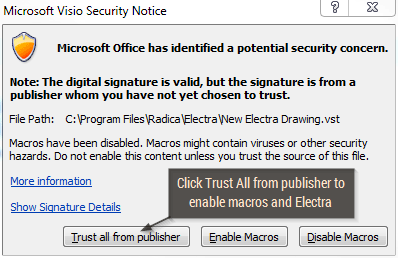
- In Visio 2010, you will also be asked to turn on macros as listed below. Click on “Enable Content”.
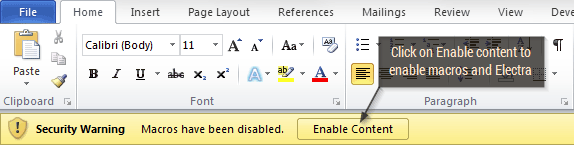
menu

