Re-Using Circuits
Intelligent Copying and Auto Rename
One of the most powerful and useful tool on Electra is intelligent duplication of entire circuits. In most schematic drawings, there are similar circuits that are duplicated throughout the drawing (e.g. motor starter and control circuits). All references and wires on these circuits must be correctly and uniquely numbered. The issue is further complicated by the fact that certain symbols should be renumbered while others left unchanged (e.g. a common safety relay on motor control circuits should not be renumbered). Electra solves all this complexity by allowing users to choose wires and references that should be left unchanged and automatically and intelligently renumbering wires and references through its AutoRename window.
To duplicate and reuse your circuits:
- Select all the shapes in your circuit.
- Click on the copy tool then click on the paste tool.
- Select/Deselect symbols and wires to be renamed on the AutoRename window.
- Click OK and then drag your new circuit to your desired position.
Prefab Circuits
Pre-Fabricated (Prefab) circuits are circuits that you often use on your projects and are created and stored in a custom stencil of your own choosing. Prefab circuits are extremely portable, and easily shared among different projects, teams or even online, by simply sending over a stencil.

Creating Prefab Circuits
To create a prefab circuit:
- Draw a circuit as you would normally draw them.
- Select all the symbols and wires on your circuit.
- Click on menu Electra | Create Prefab Circuit.
- Type in a name and description for your circuit.
- Select the target stencil to store the circuit.
- Click OK.
Your newly created prefab circuit will be then be stored in the stencil of your choosing.
Using and Sharing Prefab Circuits
To use a prefab circuit, simply drag and drop them from your stencil and place it anywhere on your drawing. Electra will automatically display the AutoRename window to ensure all numberings are correct.
To share a prefab circuit, simply copy the stencil with the prefab circuit and make it available on a network drive to be shared among team members, or compress the stencil into a zip file to be emailed to anyone.
Moving and Duplicating Prefab Circuits
Prefab circuits CANNOT be dragged and drop from one stencil to another, unlike other symbols. Therefore, to move or duplicate Prefab circuits:
- Select menu Electra | Duplicate Prefab Circuit.
- Select the source stencil that contains the prefab circuit you wanted to duplicate/move.
- Select "All" to duplicate all prefab circuits in the stencil, or select a prefab circuit from the drop down menu.
- Select the target stencil where you wanted to move and store the prefab circuit.
- Click OK
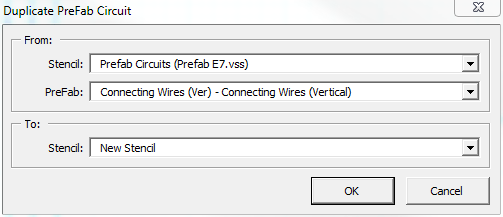
Your Prefab circuit will now be duplicated to the target stencil of your choosing. The original prefab circuit can now be deleted simply by click on the prefab circuit on the original stencil and pressing the DEL key.