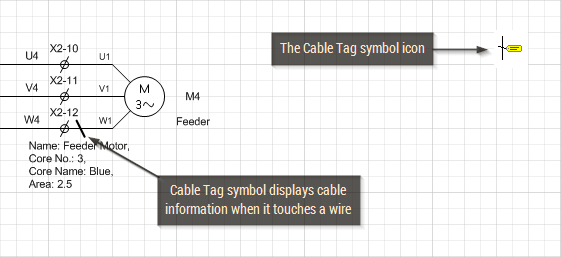Wires and Cables
A Variety of Wires
Electra provides a variety of wires for every conceivable type of connections. Just drag and drop to place wires on your drawing. In addition, you can always customize wires, and drop them into your own custom stencils for further usage.

Automatic Wire Status Display
Wires will automatically be displayed in red when it does not have a wire name (orphaned). When a name is assigned to a wire, the wire will be displayed as black.
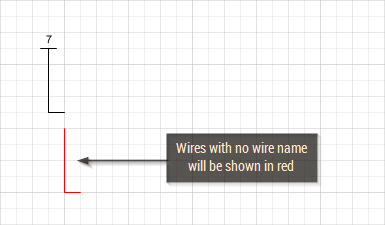
Automatic Wire Name Detection
When a wire is dragged and moved to connect to another wire, Electra will automatically detect and assign a wire name to the connected wire.
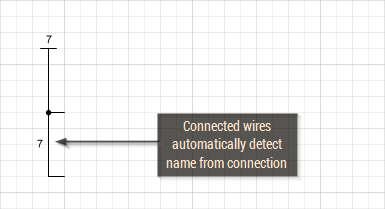
Wire Name Propagation
If you have multiple wires connected together, changing the name of any wire will also changes the names for all connected wires. Changes will propagate to all connected wires, through wire links and even over multiple pages.
Automatic Wire Connection
When a wire is connected to another wire, Electra automatically creates a connection point and connects the 2 wires together. Wires that are connected, will display a red handle. When you move the wire away, the connection point is automatically deleted.
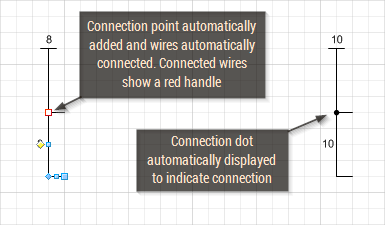
Wire Links
Wire links are used to extend a wire to another location, on the same page or to another page, while still symbolically representing a single wire. Use FromWireLink (source) to extend a wire to another location and ToWireLink (target) to continue a wire from another location. When you double click on unpaired links, Electra will automatically prompt you to pair them. When double clicking on paired links, Electra will automatically jump to the target link.
Assigning and Managing Cables
To manage cables, click on menu Electra | Manage Cables. All wires in a drawing will be listed in the Manage Cable window. Users select a wire, insert or select a cable and then assign the wire to a specific core of the cable.
The Cable Database
The Cable database stores all cable specifications so that they can be used and re-used on multiple projects and drawings. Once a cable is selected, it's specifications is then transfered and stored on the drawing itself for portability.
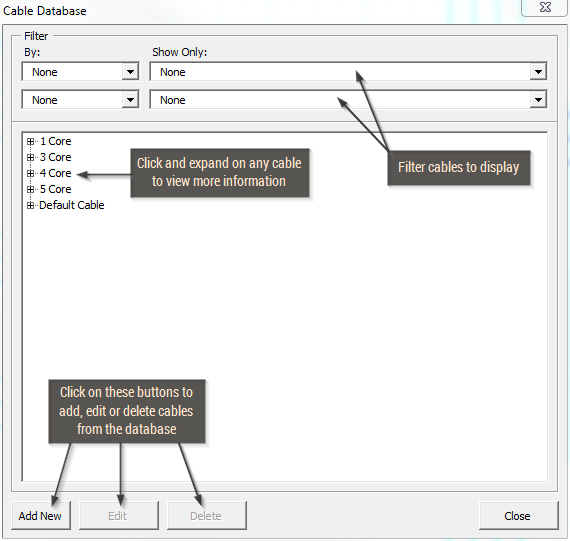
The Cable Tag Symbol
The Cable Tag symbol is used on a drawing to automatically display cable information on a wire. Simply drag and drop the Cable Tag symbol on any wire to display cable information. More options are available with a simple right click.