Panel Layout
Page Scale and Measurement Units
Pages on the New Electra Drawing template are set at 1:1 scale and measurement units set at inches. These page settings are optimized for schematic drawings. To prepare a page for panel layout drawings:
- Right click on a page tab and insert a page.
- On the Page Setup dialog, select the Page Properties tab.
- On the measurement units drop down, select millimeters.
- On the Page Setup dialog, select the Drawing Scale tab.
- Click on the custom scale radio button.
- Type in your custom scale (Recommended: 1:5 for smaller panels and 1:10 for bigger panels).
Base plate, cable ducts and rails
During panel layout, one of the first thing is normally placing base plates, cable rails and cable ducts. Select the required layout shapes from the layout stencil, and drop them onto your drawings. All shapes in the layout stencil have automatic dimensions that you can select to show or hide.
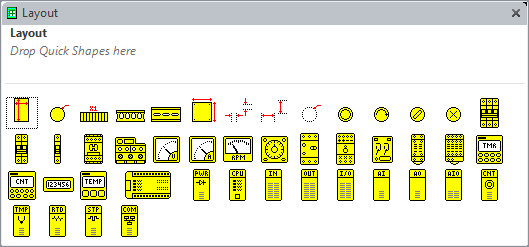
Generating Panel Layout
To generate panel layout, click on menu Electra | Generate Layout.
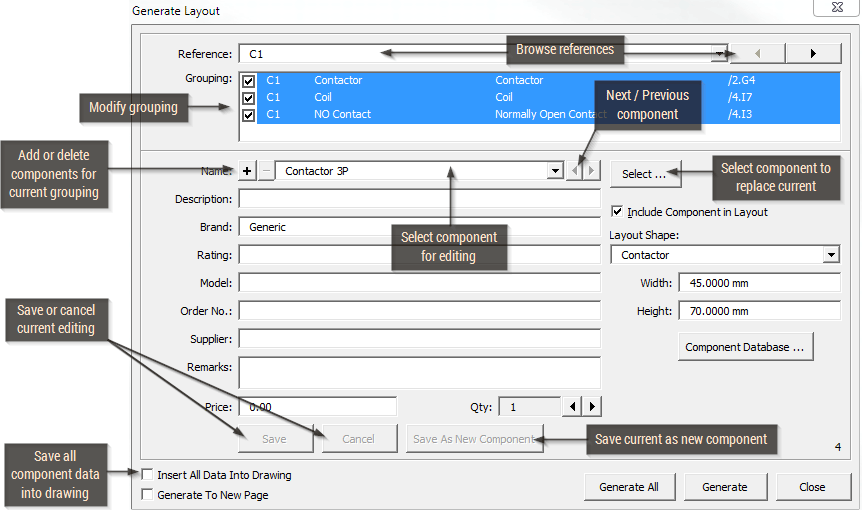
When the Generate All button is pressed, Electra will automatically synchronize your panel layout to your schematics. For example, you may have added or deleted some symbols on your schematics, and Generate Layout will insert or delete components accordingly. If you have changed the references of your schematics, GenerateLayout will also automatically reflect this change.
Using Guides to Place Layout Shapes
Once you have created a guide, drag your layout shapes to the guide to attach it to the guide (shape handles will turn red). When you move a guide, all shapes that are attached to the guide will automatically move and follow the guide.

Using 3D Layout shapes
To use the Layout 3D shapes, open the stencil "Layout3D E8.vss" in the C:\Program Files\Radica\Electra\ folder. Make sure the folder is opened in your document when you generate panel layout.
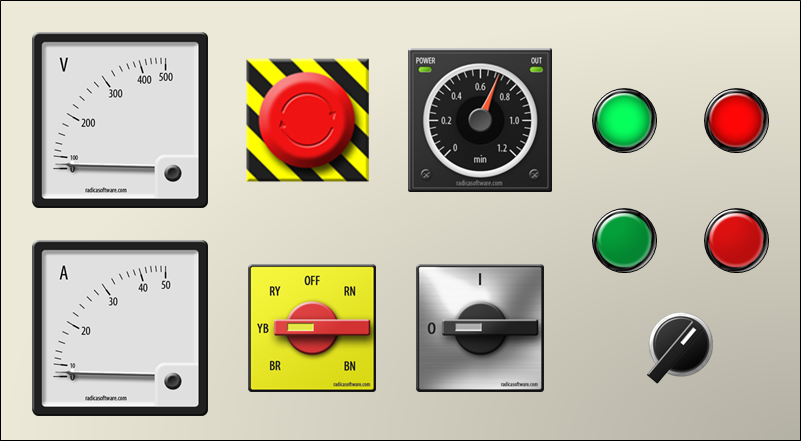
Making your own layout shapes
To make your own layout shapes:
- Draw your own shape, import CAD files into drawing or use a picture of the component.
- Select your required shapes and group them.
- Click on menu Electra | Create Layout Shape and type in a name and description.

